Net Return Box Set Up
Set Up Your Control Box
Step #1:
Download and Install the Latest Roxor Golf Control Box Software. Below you will find the link to download the latest version of the software as well as a step-by-step video of how to download and install the software.
Step #2:
Pin the software to your taskbar at the bottom of your screen for easy access. (This isn’t required, but will make locating the program easier for you.) Below is a short video showing the process.
Step #3:
Connect Your Box To The Software.
Bluetooth
Step #4:
Change the Control Box Image in the software to match your Control Box. (This isn’t required for everyone.) The Control Box image on the software should match the physical control box that you have. This makes setting up the box much easier. The video below will show you how to do this. Net Return Customers use the following profile code to unlock settings for your box: NET (all capital letters).
Step #5:
General Control Box Software Overview.
Directions For TGC-2019 Users
Correct Order Of Operations For TGC-2019
Step #1:
Wireless Boxes: REMOVE USB Dongle From The Computer.
Wired Boxes: Turn Box To The OFF Position. “O” symbol on the button will be in the Down Position.
Bluetooth: Make sure box is off. Hold Down “Enter/Drop” until the light goes off. Or if the light is already off, you can skip this step.
Step #2:
Wireless Boxes: Open TGC 2019 the way you normally would and wait until you get to the Main Menu before continuing to Step 3. (the screen where you see your profile character)
Wired Boxes: (Same as Wireless)
Bluetooth: (Same as Wireless)
Step #3:
Wireless Boxes: Plug in your USB Dongle and then press (ENTER / DROP) button on your control box. This should connect the control box to your computer. A Solid light should appear in the top left hand corner of the control box.
Wired Boxes: Turn Box To The ON Position. “-” symbol on the button will be in the Down Position.
Bluetooth: Tap the “Enter/Drop Button”
Step #4:
Wireless Boxes: Hit the Win Key or Alt+Enter on your keyboard to access the Roxor Golf Software On your computer. Open the Roxor Golf Software and choose the TGC 2019 profile from the list on the left (if it isn’t selected)
Wired Boxes: (Same as Wireless)
Bluetooth: (Same as Wireless)
Step #5:
Wireless Boxes: Minimize the Roxor Golf Software and go back to TGC-2019. (If you used Alt+Enter before, hit it again to go back to fun screen mode in TGC-2019
Wired Boxes: (Same as Wireless)
Bluetooth: (Same as Wireless)